Dit moet je nog instellen in je Google Analytics 4
What is Google Analytics 4?
Google Analytics 4 (GA4) replaces the outdated Universal Analytics, a Google service to collect statistics from a website and display them in detail. As a website administrator, you can consult your visitor figures in Google Analytics, find out which web pages are viewed most often, how people end up on your website, and much more.
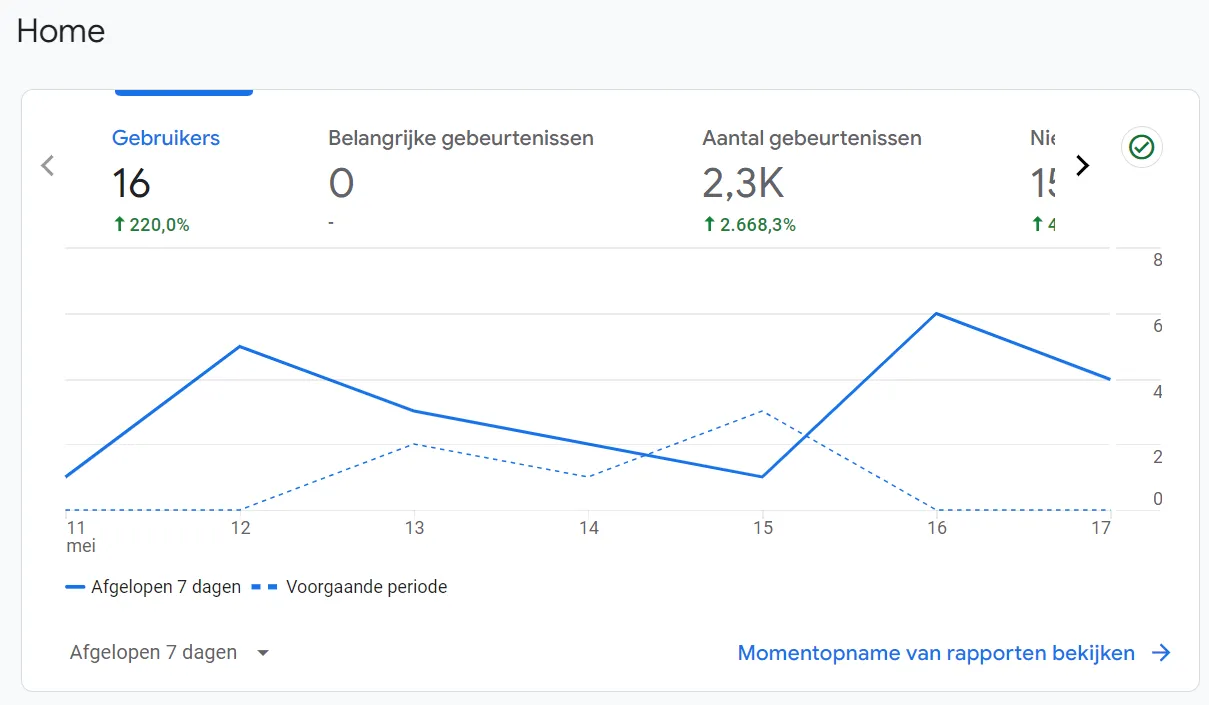
Link Google Analytics 4 to your website
- Open your Google Analytics 4 account.
- Go to Management > Collection and modification of data > Data streams.
- Click on the stream and you will see the Measurement ID on the right. This always starts with G-. (Ex: G-LR59S7Y5MK)
- Open your RD-Webdesign backend.
- Go to Settings, choose general, here you will find the field: 'Google analytics' and enter the Google Analytics 4 Measurement ID. Then click Save.
Note: ;If your website works with other tracking tools such as Facebook Pixel, Hotjar and/or Google Ads, these must also be mentioned in your privacy statement.
Extend data retention
By default, Google Analytics 4 only stores two months of data. You want to change this to 14 months, to be able to view and compare longer-term data.
- Go to Management > Collection and modification of data > Data retention.
- Set event data retention to 14 months and click Save.
Exclude internal traffic
You naturally want to prevent your own visits to your website/webshop from being included in the data.
- Management > Collection and modification of data > Data streams..
- Click Set Tag Settings at the bottom.
- (Click Show More), click Define Internal Traffic at the bottom, and then click Create.
- Enter the following information:
Rule name: The name of the place where you most often surf to your website.
IP addresses search type< /strong>: IP address equals.
Value: Enter your IP address. (For example: 82.146.102.244)
Click Create at the top right.Go back to Management > Collection and modification of data > Data filters.Set the filter status to Active and click Save at the top right.
Link Google Analytics 4 to Google Search Console
For this step you will need a Google Search Console account< /a> have.
- Open your Google Analytics 4 account.
- Go to Management > Product links > Search Console links.
- Click Link at the top right.
- Choose the corresponding account, click Confirm and then Next.
- Choose the corresponding web stream and click Next. Click Send.
- You can also perform this exercise in Google Search Console. To do this, open their Google Search Console account. Go to Settings > Partnerships.
Key events (conversions)
Google Analytics 4 (GA4) offers extensive options for tracking user interactions on websites. By default,important events such as page views, scrolling activity, file downloads, and video engagement automatically tracked. Additionally, users can control which events they consider important by manually setting them, allowing them to accurately track and analyze crucial actions such as newsletter subscriptions or interactions with specific website elements. Configuring these custom events requires specifying event names and parameters that match the actions to be measured.
These key events used to be called "conversions," but GA4 recently updated this terminology to distinguish them from conversions tracked specifically through Google Ads.
- Event: measures a specific behavioral interaction on your website or app.
- Key Event: is an event that you mark as important to your business.
Conversions: conversions via Google Ads.
How do you set up important events (conversions)?
In some cases you may need a Google Tag Manager account required. Especially if you're dealing with complex or specific event tracking that isn't directly supported or simplified by Google Analytics 4. GTM is particularly useful for managing custom scripts and tracking codes without having to make direct changes to your website's source code.
In any case, we share the manual to creating important events (conversions) from Google, but we recommend that you contact your web builder first.